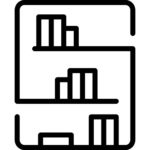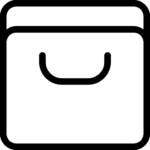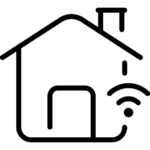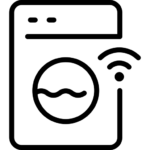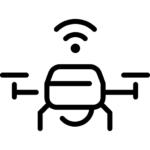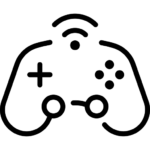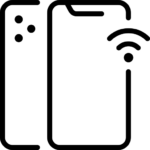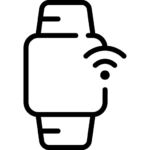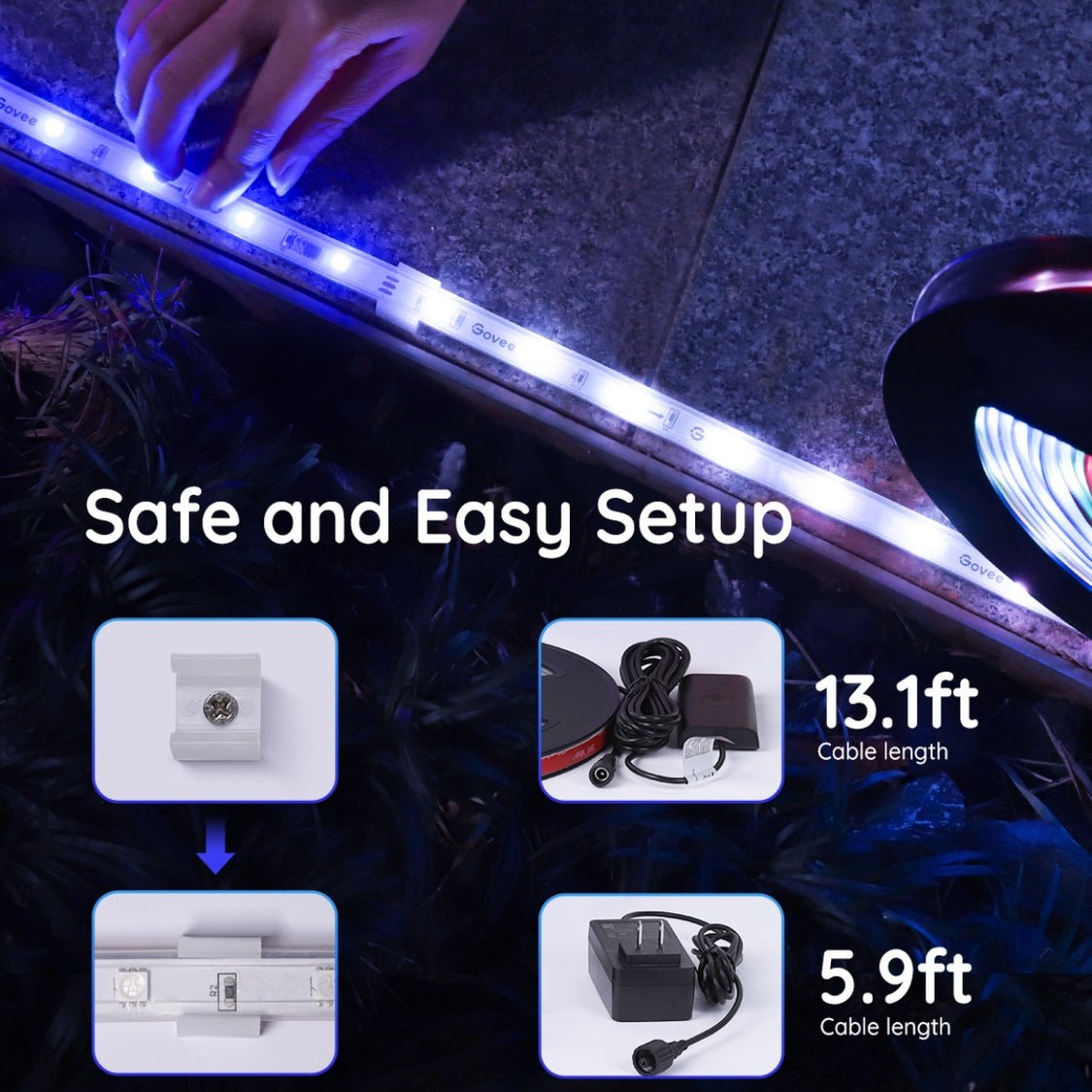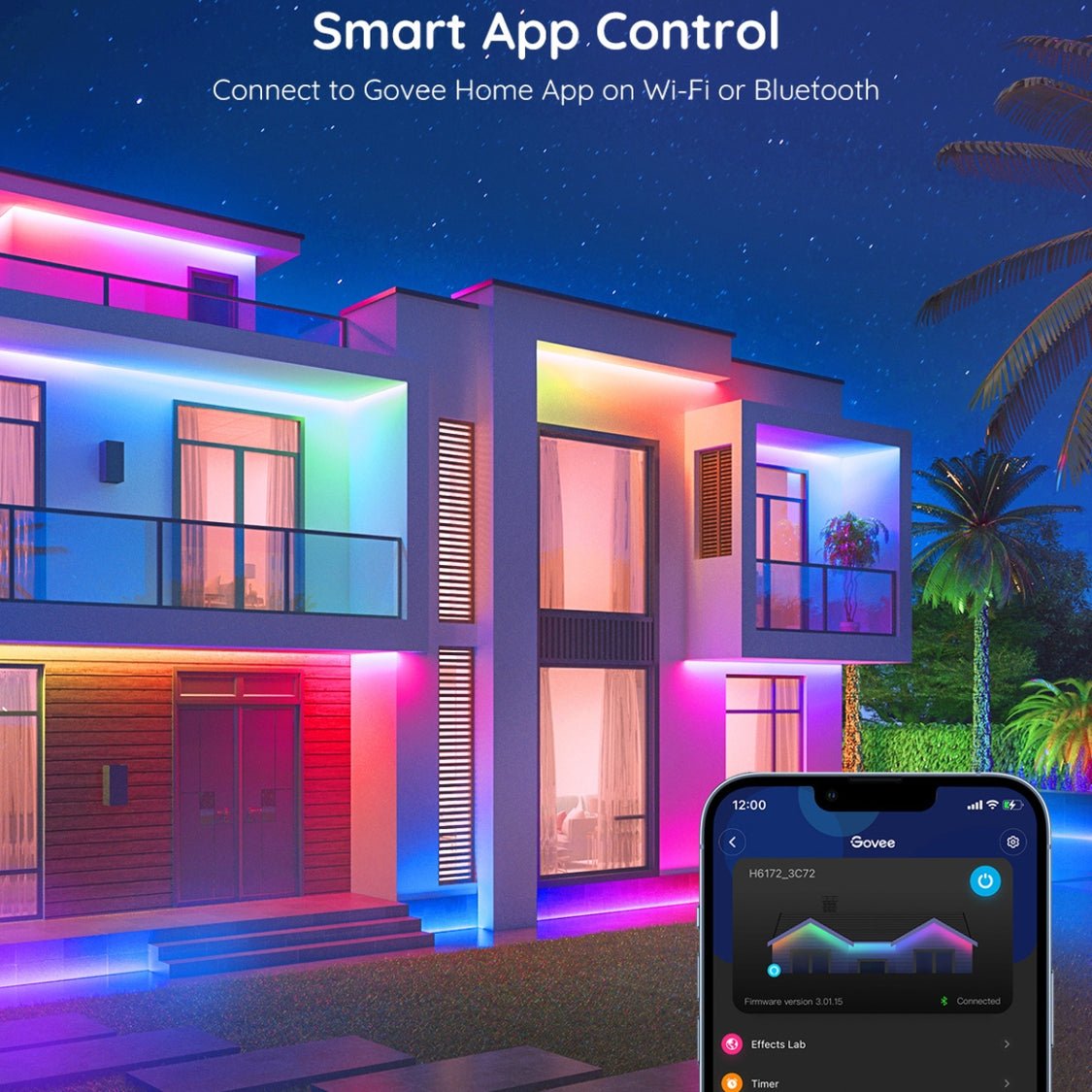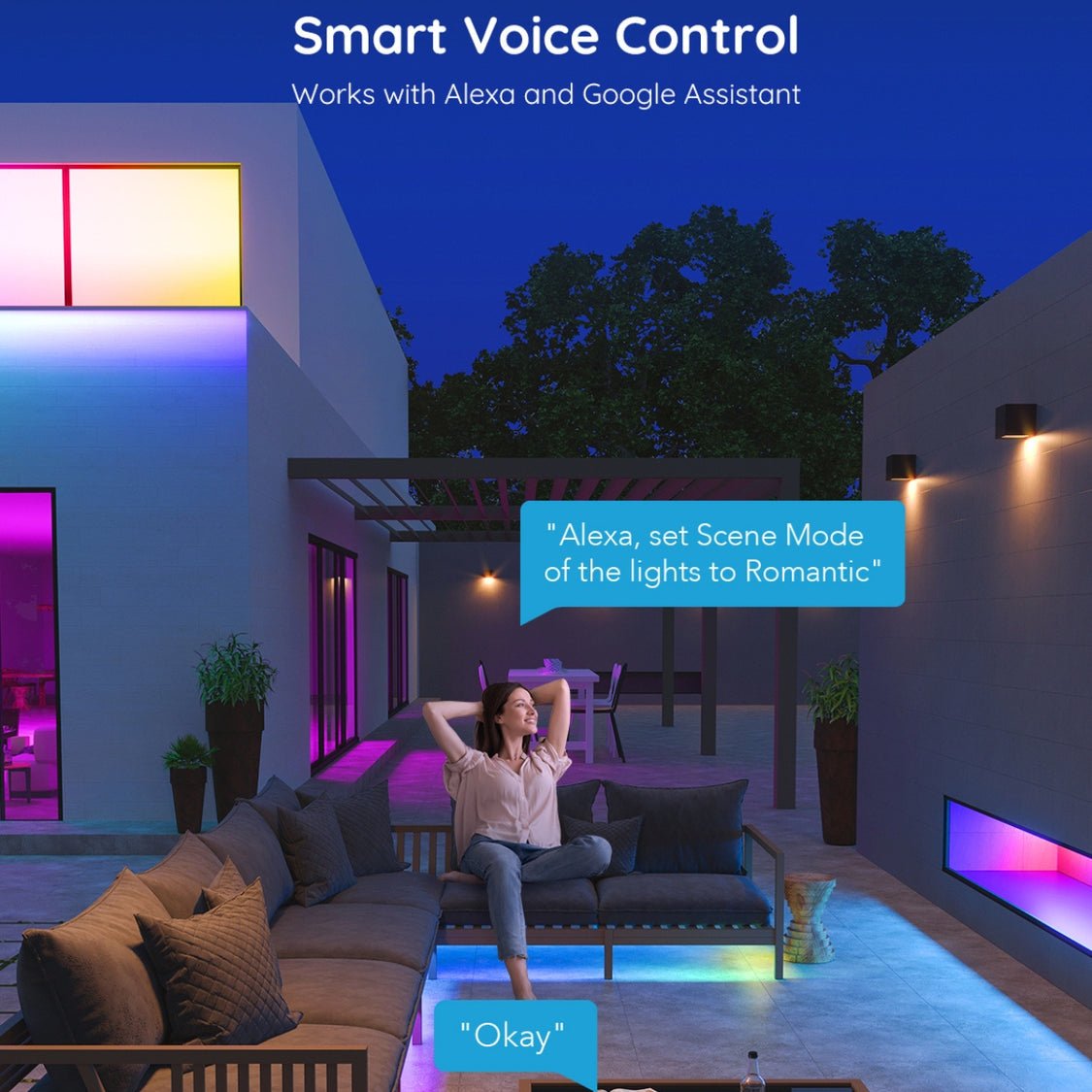Govee Phantasy Outdoor Weather-proof Smart LED RGBIC Strip Lights – 10m
Govee RGBIC outdoor led lights contain independent control chip, which allows individual segments to display multiple colors at the same time, bringing an excellent color experience for your Halloween decorations outdoor.
Join Our Mailing List
New to our site? Join our mailing list and get 2.5% discount on your first order
R1379,00
Out of stock
Out of stock
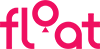 Or as low as R229,84 / month interest-free, using your existing credit card. For orders over R1000,00.How it works
Or as low as R229,84 / month interest-free, using your existing credit card. For orders over R1000,00.How it works-
Orders Over R1000 *
* Excludes large items
5-7 Working Days
Free
-
Orders Under R1000 *
* Excludes large items
5-7 Working Days
R149
-
Delivery & Returns
Payment Methods:
Description
Features
RGBIC Lighting Effects:
Govee RGBIC outdoor led lights contain independent control chip, which allows individual segments to display multiple colors at the same time, bringing an excellent color experience for your Halloween decorations outdoor.
WiFi Voice Control:
Govee outdoor lights support Alexa and Google Assistant intelligent control.
Enjoy hands-free control of waterproof led light strips using our convenient voice control feature to adjust the colors or brightness at Halloween.
Smart App Control:
Discover a library of convenient and exciting features for your holiday outdoor lights with Govee Home App. Adjust lighting effects and timer function with a simple tap.
A beautiful addition to your Halloween decor outdoor.
IP65 Waterproof:
Use provided cable ties, clamps and adhesive to fix the outdoor led rope lights on any dry and clean surface.
Lights continue to work whether it’s mild splashes by the pool or the mist from your sprinklers (The adapter is not waterproof).
Sync with Music:
As holiday decorations, the built-in mic allows the outdoor LED strip lights to sync to any music type.
Watch your garden patio lights dance to your favorite songs.
Celebrate with your family in your yard at Halloween parties.
SPECIFICATIONS
Model: H6172
Power Input (Adapter): 100-240VAC 50/60Hz
Power Input : 24VDC 1.5A
LED Strip Length: 10m
Light Colour: RGBIC
Light Waterproof: IP65
Working Temperature: -20 to 50°C (-4 to 122°F)
Connection: Wi-Fi+Bluetooth
Control Method: App, Control Box, Voice Control
Number of Light Sources: 240
Voltage: 24 Volts
Wattage: 60 watts
Item Weight: 1 kg
Package Dimensions: 27.5 x 26.49 x 7.79cm
WHAT’S IN THE BOX
1 X Govee Outdoor Weather-proof Smart LED RGBIC Strip Lights (10m)
INSTRUCTIONS
Safety Instructions
Read and follow all the safety instructions:
The strip lights and the control box have an IP65 water-resistant rating and can be used outdoors. Keep the adapter and the socket away from water during installation and usage.
To prevent the strip lights from falling down, ensure they are installed with both the adhesive tape and the clip.
Be cautious of static electricity during installation and usage. Keep the product away from sharp objects or strong corrosive chemicals.
When bending the strip lights during installation, avoid folding the LED components as it may affect the product’s life span.
Remove nails, metal, or other conductive objects from the installation surface before attaching the strip lights, as it may cause short-circuiting.
Do not install the strip lights near any heat sources.
Do not allow children to install the strip lights alone.
Avoid installing the strip lights near potentially dangerous sources (e.g., candles, liquid-filled objects}.
Installing Your Device
Drill a hole in the wall for clip installation. Ensure the plastic anchor can fit in the hole firmly.
Align the clip with the plastic anchor and attach it to the wall. Insert the screw into the hole and firmly secure it in the plastic anchor.
Wipe the surface of the wall to ensure it is dry and clean. Tear off the film on the 3M adhesive tape and stick the strip lights onto the installing location. Press down on the strip lights repeatably to ensure it is firmly attached.
Remove the protective film on the control box to stick it to the chosen location.
Power on the strip lights and begin using!
Pairing Your Device with the Govee HomeApp
What You Need
- A Wi-Fi router supporting the 2.4GHz and 802.11 b/g/n bands. 5GHz is not supported.
- A smartphone or tablet running iOS or Android.
Pairing Instructions
Download the Govee Home app from the App Store (iOS devices) or Google Play (Android devices).
Turn on Bluetooth on your smartphone.
Open the app, tap the”+” icon in the top right corner and search for “H6172”.
Tap the device icon and follow the on-screen instructions to complete pairing
Controlling the Device with Your Voice
Open the app, then tap the device icon to enter detail page.
Tap the setting icon in the top right corner.
Select Using Guidance and follow on-screen instructions to control the device using your voice.
TROUBLESHOOTING:
The adhesive tape is not strong enough. Use the clips to secure the strip lights firmly during installation.
Cannot connect to Bluetooth.
a. Do not skip Bluetooth connection in the app.
b. Ensure Bluetooth on your smartphone has been turned on.
c. Your smartphone may be incompatible with the Govee Home app. Try using a different smartphone then reconnect.
d. Power the strip lights and your smartphone Bluetooth off then on, then try again.
e. Ensure that your smartphone is within 1 m/3.28ft of the strip lights when connecting.
f. Clear any obstructions that are between the strip lights and your smartphone.
Cannot sync the strip lights to the beat of my music.
a. Move the control box closer to the music source.
b. Clean the mic on the control box then try again.
Cannot connect to Wi-Fi.
a. Do not skip the Wi-Fi connecting steps in the app.
b. 5GHz network is not supported. Please set the router to 2.4GHz and then reset it.
c. Connect your phone to Wi-Fi and check whether the network works well. ‘
d. Make sure you have entered the correct Wi-Fi name and password.
e. Change your Wi-Fi password to a brief one. 8 numbers and letters are suggested.
f. Connect hotspot in your phone to the neon rope lights and check whether the router works with the neon rope lights.
Cannot connect to Alexa.
a. Pull out every connective part of the neon rope lights and firmly re-connect them.
b. Re-connect your phone to Wi-Fi.
c. Plug out the adapter port and re-plug it in.