Govee Smart Gaming Light Bars – RGBIC, Razer Chroma/Synapse 3 – 42cm High
Our light bars are for gamers seeking the latest technology to update their setup.
These industry-leading lighting designs will greatly enhance the immersion of the game and keep you in the game world.
Join Our Mailing List
New to our site? Join our mailing list and get 2.5% discount on your first order
R1999,00
3 in stock
3 in stock
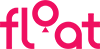 Or as low as R333,17 / month interest-free, using your existing credit card. For orders over R1000,00.How it works
Or as low as R333,17 / month interest-free, using your existing credit card. For orders over R1000,00.How it works-
Orders Over R1000 *
* Excludes large items
5-7 Working Days
Free
-
Orders Under R1000 *
* Excludes large items
5-7 Working Days
R149
-
Delivery & Returns
Payment Methods:
Description
Features
Cutting-Edge Game Design:
Our light bars are for gamers seeking the latest technology to update their setup.
These industry-leading lighting designs will greatly enhance the immersion of the game and keep you in the game world.
Sync with Razer Chroma:
Now Govee Gaming Light Bars support Razer Synapse 3! Download the Govee Home App on your phone and Razer Synapse 3 and Govee Desktop App on your PC to get started on the brand new journey in the game.
Creative Lighting Effects:
Govee’s unique RGBIC technology makes every part of the light bars emit different colour lights to create more lighting effects. Choose from 16 million colours for DIY lighting effects with a personal touch.
Smart Desktop Dial Controller:
Our convenient smart dial adjusts the brightness, changes the modes and colours, and turns the light bars on/off. Get timely responses to your lights right at your fingertips.
Visualize Your Audio:
These gaming light bars react with the sounds from your games or videos.
Not only can they sync with audio from your speakers, but they pick up the sounds from your headphones. Immerse yourself in every moment while you game.
Game and Relax:
With 60+ fantastic scene modes, you can enjoy an exciting lighting atmosphere while gaming or take a break with more relaxing lighting effects. Change the scenes that best fit your needs.
This product does not contain a camera and does not support screen colour picking.
SPECIFICATIONS
Model: H6047
Colour: RGBIC
ColorSense Camera: No
Light Bar Size: 86*86*424mm
Control Methods: Voice Control + App + Control Box
Supported Voice Control: Alexa, Google Assistant
Power Input (Adapter): AAC 100-240V
Working Temperature: -10 to 40℃
WHAT’S IN THE BOX
1 X Govee Smart Gaming Light Bars (42cm high)
INSTRUCTIONS
Installing Your Device
1. Remove the adhesive to install and press the light bars’ base for 10 seconds
2. Use the screws to secure the base via the four holes on the light bars.
3.Place the light bars on both sides of the table.
4. Connect the Light Bar cable to the control box.
5. Power on the adapter and connect it to the control box.
6. Installation completed!
Caution:
• Make sure the longest part of this Headphone Linking Cable is plugged into the control box ,otherwise the linking cable may pull on the control box and affect its sound synchronisation.
• The connection standards of the headphone linking cable do vary by region.
Pairing Your Device with the Govee Home App
What You Need:
A Wi-Fi router supporting the 2.4GHz and 802.11b/g/n bands. 5GHz is not supported
1. Download the Govee Home app from the App Store (iOS devices) or Google Play (Android devices).
2. Turn on the Bluetooth in your smartphone.
3. Open the app, tap “+” icon in the top right corner and search “H6047”.
4. Tap the device icon and follow the onscreen instructions to complete pairing.
Troubleshooting
1. Cannot connect the device to the Govee Home app?
• Ensure the device is powered on.
• Check if the Bluetooth on your smartphone is enabled or try connecting with another smartphone.
• When connecting for the first time, ensure your smartphone is close to the device
• If you’re still experiencing a connection error, delete the connected device from the
“My Device” page on the app. Then, reconnect to the Govee Home app, following the instructions provided previously.
2. The device lost connection?
• Ensure the device is powered on.
• Shorten the distance between the device and the router to less than 50 inches, then reconnect.
• If the device continues to lose connection, delete the connected device from the ‘My
Device’ page on the app. Then, reconnect to the Govee Home app, following the instructions provided previously.
3. Cannot pair or connect with Alexa or Google Assistant
• Ensure the stability of the Wi-Fi connection.
• Go to the “Device Settings” page and click “User Guide” to follow the instructions to pair the device again.
4. The synchronisation effect for Music mode is not working properly
• Ensure the control box is close to the music source to help the mic pick up sounds better.
• Try switching the mic source to the smartphone.
• Make sure your headphone are fully plugged into the control box
5. Can multiple users control one device?
• Each device can only be controlled by one account.
• If multiple users want to control the same device, ensure that they are all using the same account.
Govee is a global leading smart home brand with 12M+ App registered users since 2017, pursuing personalised and fun life experiences through continuous innovations, especially in ambient lighting, home appliance products, and smart IoT systems.
We design it. We produce it. We make life smarter.
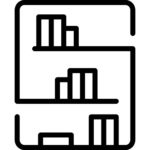


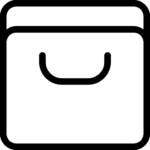
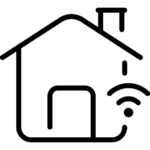
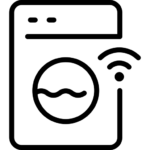
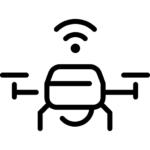
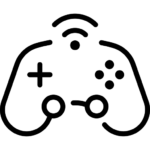


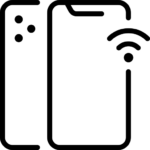
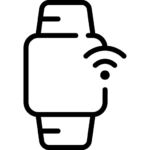

![Govee RGB Smart WiFi + Bluetooth LED Strip Lights [Energy Class A] 15m](https://muthersa.co.za/wp-content/uploads/2023/12/1_27f9ad3c-f1f5-4c7c-98bd-c84b677fabb7-600x600.jpg)












